To access your LockSelf account, you need to enter a password (in case of a standard connection), which you can change at any time. Read on to find out how to change the password.
________________________________________________________________________________________
In case of forgotten password
It is possible to change your LockSelf password at any time, especially if you have lost it.
On the login screen, click on « Forgot your password » and then on « Send ».
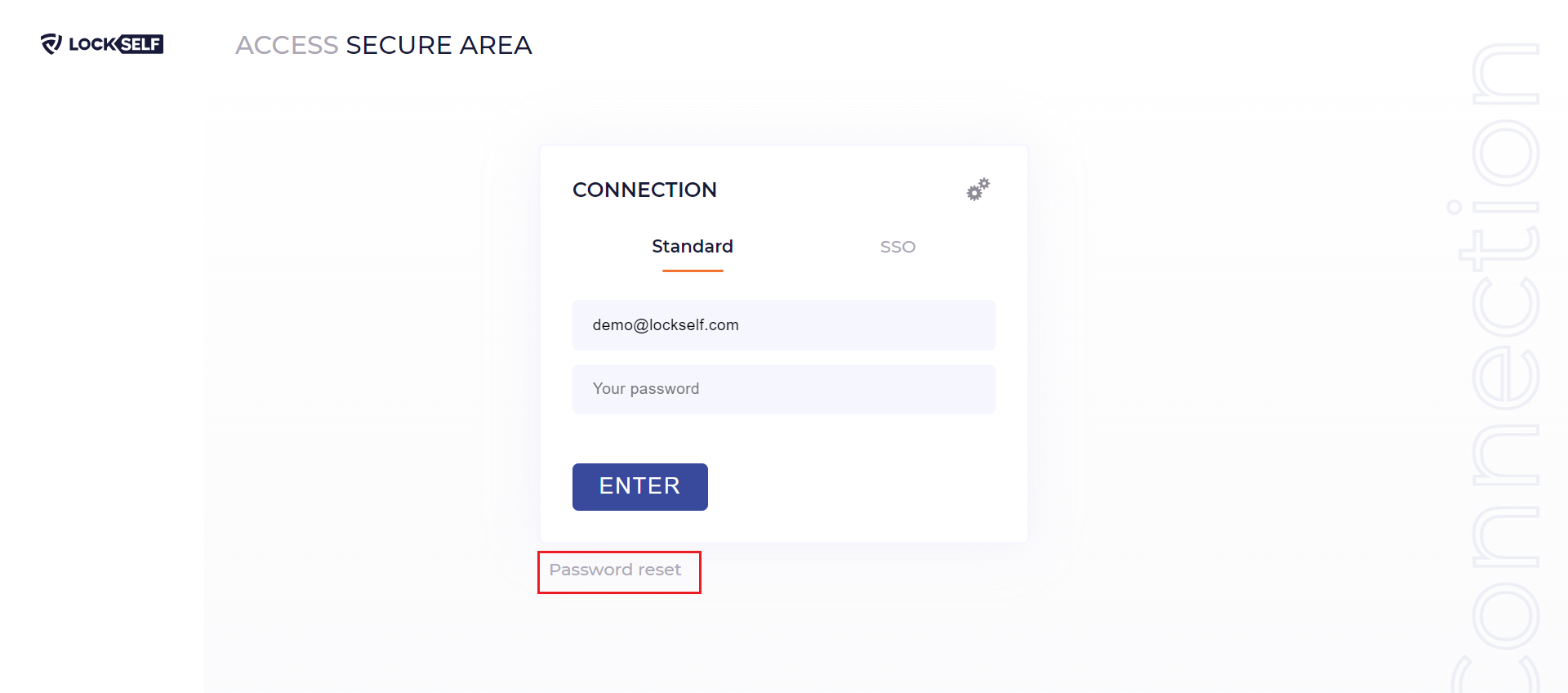
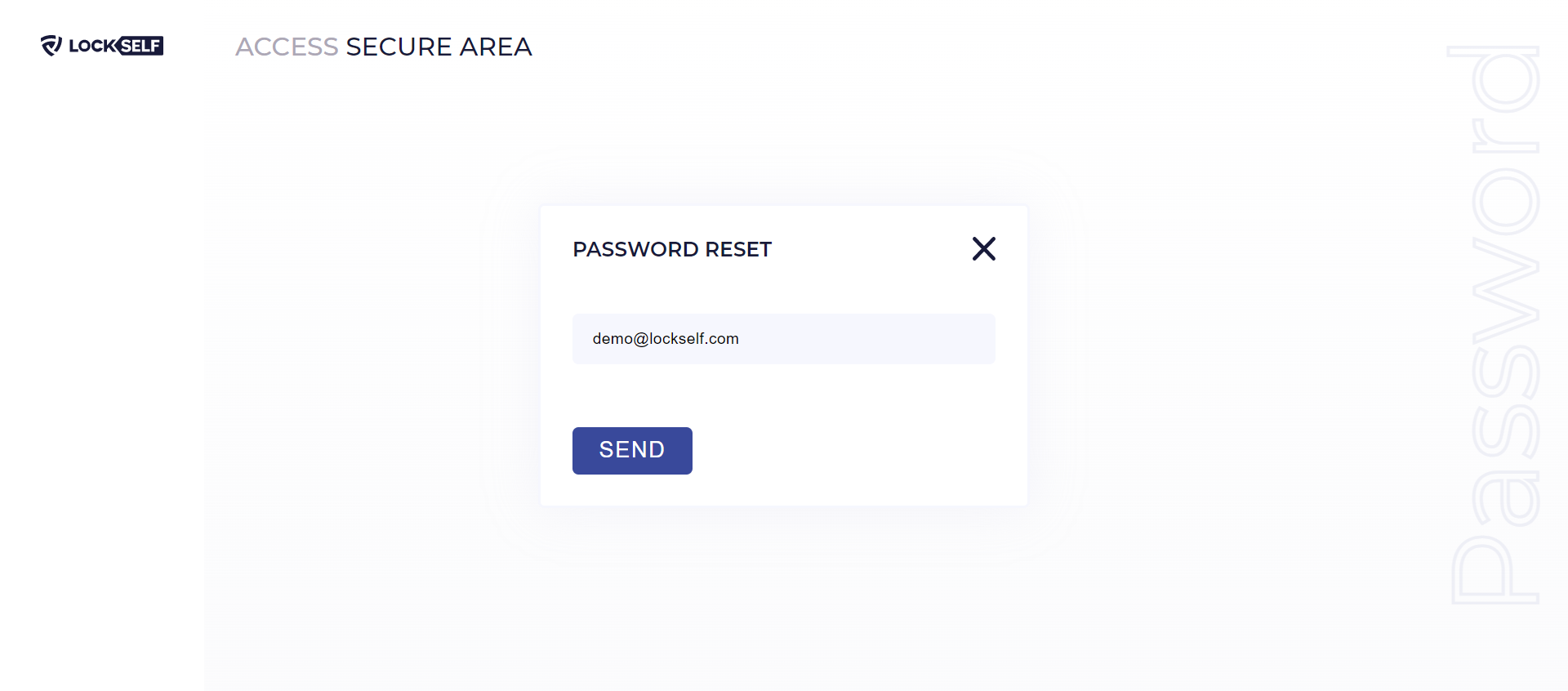
You will receive an email with a new link to reset your password.
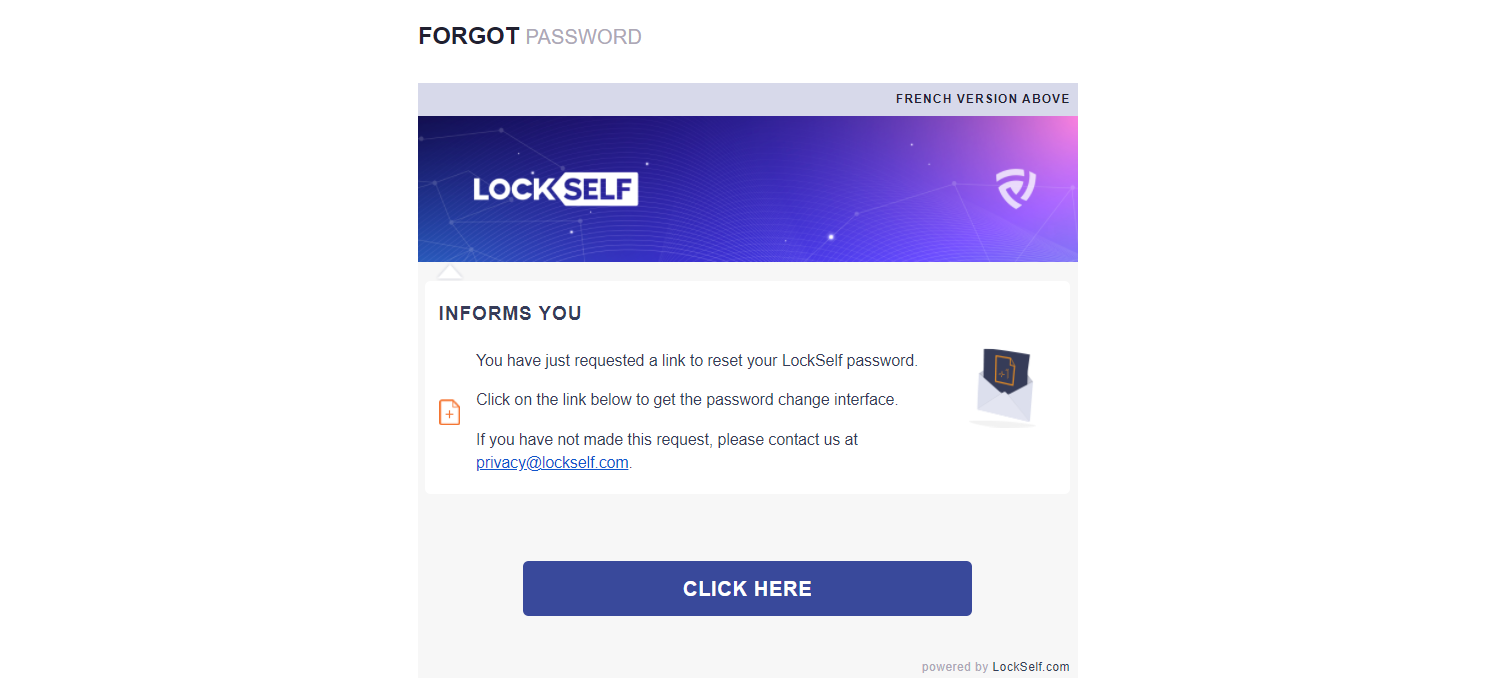
Click on this link and set your new password.
Your password must contain :
- 1 Lower case
- 1 Upper case
- 1 Number
- 6 Characters minimum
Click on « Validate » : your password has been modified.
From the LockSelf interface
If you want to change your password to make it more complex or for another reason, you can do so from your LockSelf account.
Go to Settings, then to « Change my password ».
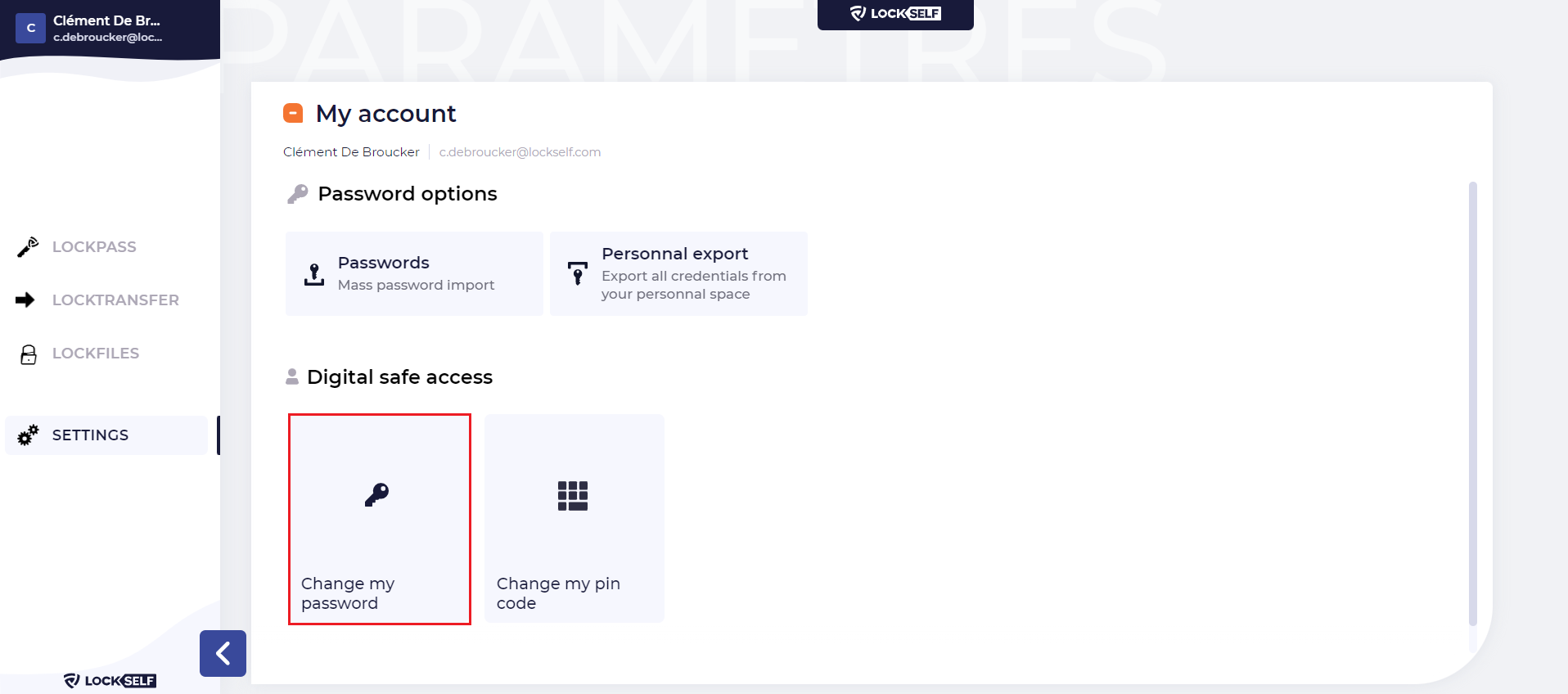
First, enter your old password, then set a new one. You can use the password generator to generate a strong and robust password
Warning: if you use the generator, make sure you can remember it.
Confirm your new password by entering it a second time.
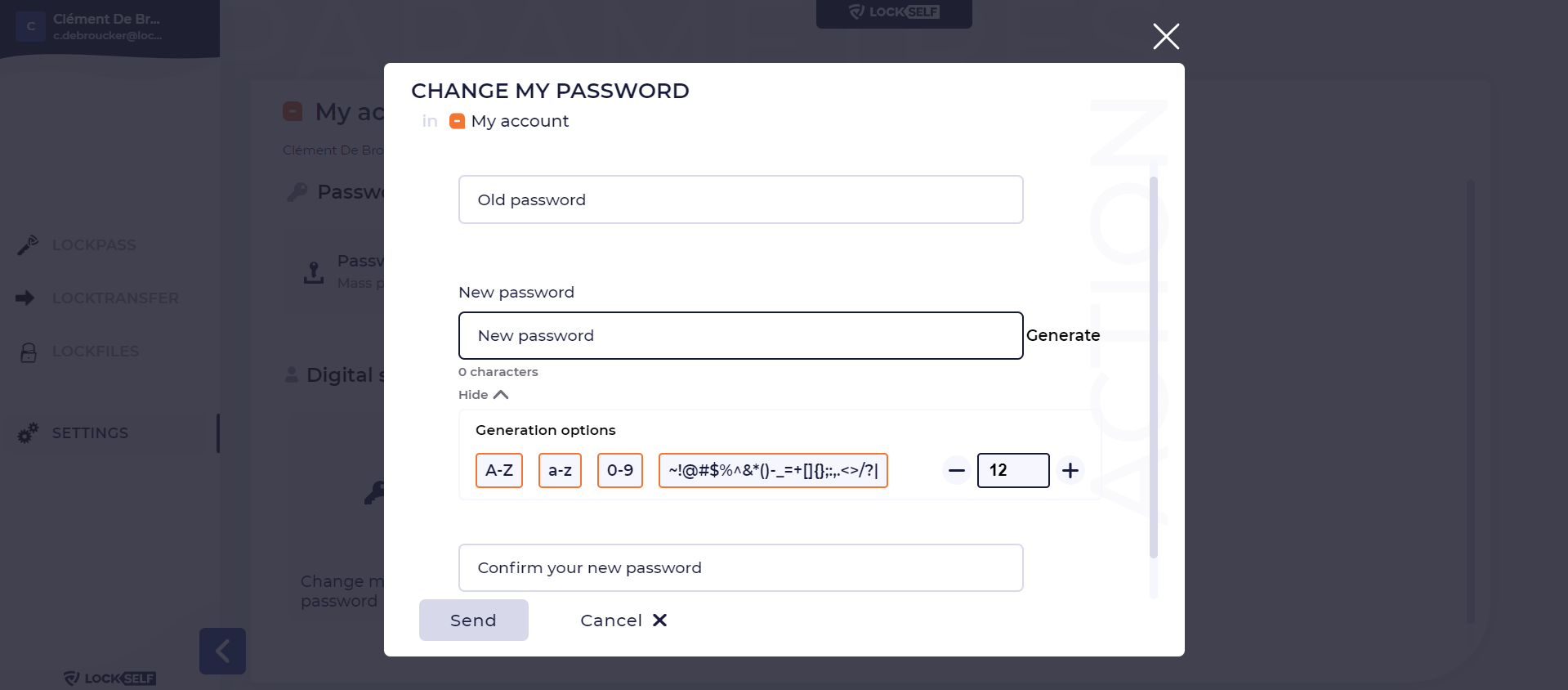
Click on « Send » : your password has been changed.
Updated